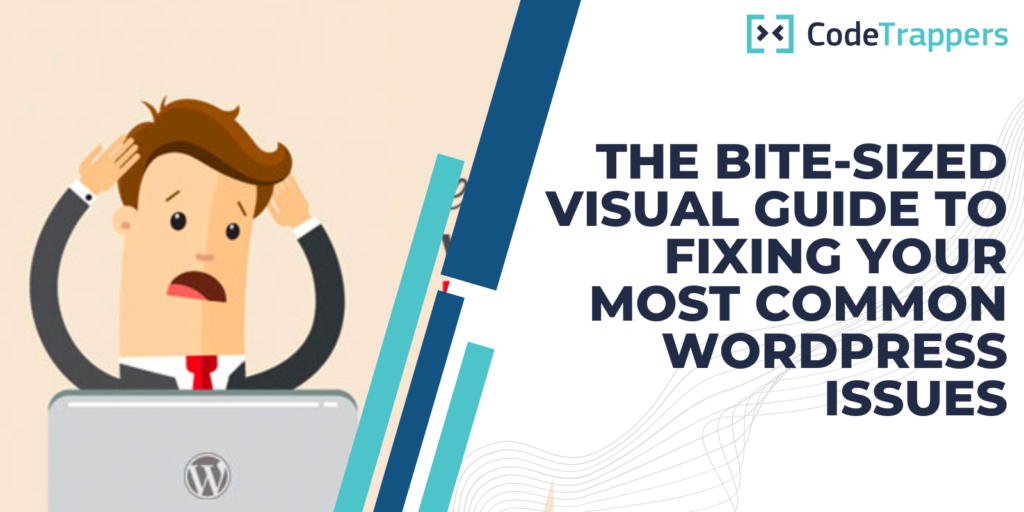Welcome to the CodeTrappers’ Bite-Sized Visual Guide to Fixing Your Most Common WordPress Issues!
As a WordPress user, it’s not uncommon to run into issues from time to time. Whether it’s a plugin conflict, a theme error, or a simple mistake, these issues can be frustrating and time-consuming to fix.
That’s where CodeTrappers comes in. We’ve compiled a list of the most common WordPress issues and created a visual guide to help you troubleshoot and fix them quickly and easily.
- White Screen of Death (WSOD)
The White Screen of Death (WSOD) is one of the most common and frustrating WordPress issues. It occurs when your site completely crashes and all you see is a blank white screen.
To fix the WSOD, try the following steps:
- Deactivate all plugins
- Switch to the default theme
- Check your .htaccess file
- Increase the PHP memory limit
- Internal Server Error (500)
An Internal Server Error (500) is another common WordPress issue that can be caused by a variety of factors, such as a plugin or theme conflict, a corrupted .htaccess file, or a lack of resources on your hosting account.
To fix an Internal Server Error, try the following steps:
- Deactivate all plugins
- Switch to the default theme
- Check your .htaccess file
- Increase the PHP memory limit
- Error Establishing a Database Connection
This error occurs when WordPress is unable to connect to your database, which can be caused by incorrect database credentials or a problem with your hosting provider.
To fix this error, try the following steps:
- Check your database credentials in the wp-config.php file
- Repair your database using phpMyAdmin
- Contact your hosting provider for assistance
- 404 Error
A 404 Error occurs when a user tries to access a page that doesn’t exist on your site. This can be caused by a broken link, a deleted page, or a mistyped URL.
To fix a 404 Error, try the following steps:
- Check for broken links on your site
- Update your permalinks
- Use a plugin to redirect old URLs to new ones
- Image Upload Issues
Sometimes, you may encounter issues when trying to upload images to your WordPress site. This can be caused by incorrect file permissions, a lack of server resources, or a plugin conflict.
To fix image upload issues, try the following steps:
- Check your file permissions
- Increase the PHP memory limit
- Deactivate plugins and try uploading again
We hope this visual guide has helped you troubleshoot and fix your most common WordPress issues. For more WordPress tips and tricks, be sure to check out the CodeTrappers blog.