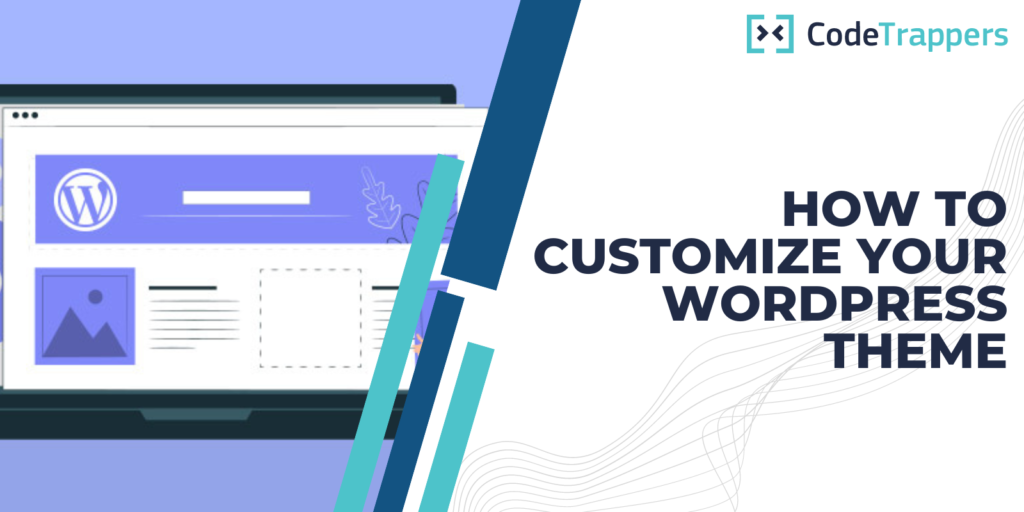Welcome to CodeTrappers’ guide on how to customize your WordPress theme! Whether you’re a beginner or an experienced developer, this tutorial will walk you through the steps of customizing your WordPress theme to match your brand and style preferences.
- Choose a theme
Before you can start customizing your theme, you’ll need to choose one that you like. There are thousands of free and premium themes available on the WordPress theme repository and through third-party websites.
When choosing a theme, consider the overall design and layout, as well as the features and functionality that it offers. Some things to consider include:
- Responsive design: Make sure the theme looks good on both desktop and mobile devices.
- Customization options: Look for a theme that offers a range of customization options, such as color and font options, header and footer customization, and widgets.
- Functionality: Consider the types of features and functionality that you need, such as support for custom post types, custom taxonomies, and custom fields.
Once you’ve chosen a theme, install it on your WordPress site by going to Appearance > Themes and clicking “Add New.”
- Customize the theme settings
Most WordPress themes come with their own settings page, which allows you to customize various aspects of the theme. To access the theme settings, go to Appearance > Themes and click on the “Customize” button next to the theme you’re using.
From the theme customizer, you can usually change the site title and tagline, upload a logo, choose colors and fonts, and make other basic customization options.
- Customize the layout
Once you’ve customized the basic theme settings, you can start customizing the layout of your site. This can include changing the width of the content area, the number of columns, and the location of the sidebar.
To customize the layout, you’ll need to edit the theme’s template files. These files control the structure and layout of the theme, and can be found in the “Template” folder of the theme’s files.
To make changes to the template files, you’ll need to use a code editor like Sublime Text or Atom. Once you’ve made your changes, save the file and upload it to your site via FTP or the WordPress theme editor.
- Add custom functionality
In addition to customizing the look and layout of your theme, you may also want to add custom functionality to your site. This can be done using WordPress plugins or by adding custom code to your theme’s functions.php file.
To add custom code to your theme, you’ll need to use a code editor and upload the modified file to your site via FTP or the WordPress theme editor.
- Customize the site’s content
Finally, don’t forget to customize the content of your site to match your brand and style. This includes adding custom pages, posts, and media to your site, as well as customizing the appearance of your site’s content using WordPress’ built-in visual editor.
With these steps in mind, you should now have a good understanding of how to customize your WordPress theme using CodeTrappers. Remember to always back up your site before making any major changes, and feel free to experiment and get creative with your customizations!